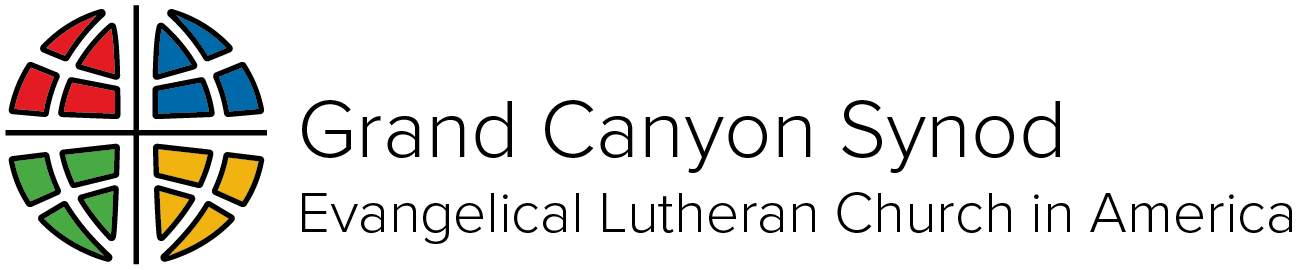Tips and tricks for recording and transferring video
Welcome to our resource page on video, which we are continually refining. If you have any tips, please contact Brian Flatgard, bflatgard@gcsynod.org.
The first part of this page is about filming video. Scroll down to learn how to send and transfer video in the second half.
Filming good video
The best way to get good video is use your common sense judgment. Do a few quick tests and review directly on your phone or camera. How are the sound, lighting, and framing?
Experiment with angles, lights, and proximity, incrementally improving each until you find the best setup. Ask:
Is the sound clear and stable?
You should be easily heard on medium volume with no distracting background noises. If you move as you speak, does it affect volume?How do I look?
Are you too small in the frame, or way too close? Is your face invisible because of backlighting? Would adding or moving lights make your face clearer?
Some more tips to consider
Shoot in horizontal (landscape) mode. Unless specifically asked, shoot wide, like the movies.
Leave a few seconds of quiet and still space at the front and end of your recording. While you may want to immediately clap and shout yes as you finish a successful take, remember that in editing, we need some space to fade in and out of your recording.
Get close. Your voice and face will be much clearer, especially if you’re on a phone.
Use a tripod or other item to hold the camera steady.
View this video and article by Pastor David Drach-Meinel. It’s a gold mine of information by one of our own who has been doing this for years. Some of his tips:
Don’t center your face on the screen. Put your head towards the top of the screen. Get that camera up to eye level. Nobody wants to see your ceiling fan.
For the best sound, consider using a separate microphone, and possibly mixing audio and video in post-production. Cheap microphones or your phone/laptop microphone may pick up extra noise.
View a video on storytelling from the Grand Canyon Stewardship Team. This page also has best practices for filming. Some of their tips:
Film in a quiet space with no echo or sounds of motors, traffic, planes, other…
Use a mobile mic if available.
Sit/stand by a window for natural light. Or light subject(s) directly from the front or use two lights shining at 45-degree angles.
If film outdoors be aware of shadows and noises.
Do not light subject from the back.
Position subject and lights so no “down” shadows on subject’s body or neck.
Film from waist up. Frame person(s) with 2-3 inches space above subject’s head.
Position subject(s) 3-4 feet away from any wall or backdrop.
Select a backdrop that isn’t too busy appearing.
Set to film or record at highest quality.
Submit in full resolution, not compressed.
Troubleshooting
Transferring video
You want to share the video file in full resolution.
Note: We are researching best practices for video transfer, and will add more content for specific platforms as we find them. In the meantime if you get stuck, contact bflatgard@gcsynod.org for help in your particular situation.
Why sending via email or message from your phone rarely works
Sending a video in full resolution can be trickier than actually filming. The problem is that most of us shoot on our phone, and when we share it via messages or emails, the phone automatically makes a smaller version for quicker sharing.
For example, your phone may record video in a resolution of 1920 x 1080 pixels. When you share it on your phone, it may be converted to something like 480 x 270 pixels, which is fine for sharing in email, but unusable for quality video editing and streaming.
Video transfer solutions
To avoid resolution downsizing, it’s best to think of sharing your video as a file.
Dropbox and WeTransfer are built to transfer and share large files quickly and easily. While they both have apps they can install on your phone, you can also use them through your internet browser.
Vimeo is another solution. It’s great in that it enables video file download, unlike YouTube.
Apple and Android also have built-in file sharing in their phones which you can explore.
Lots of people find success using Gmail and sharing the file as a linked item, rather than embedding it in the email.
Bishop Hutterer’s go-to trick is to film on her iPhone, and then use AirDrop to send the file to her laptop. Once it’s on the laptop (usually it lands in your Downloads folder), she opens up WeTransfer, and sends the file using their easy instructions.